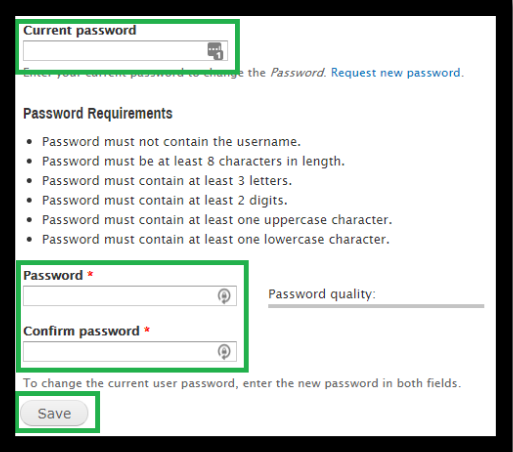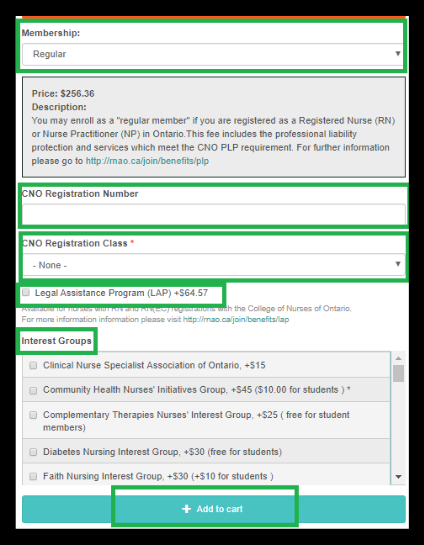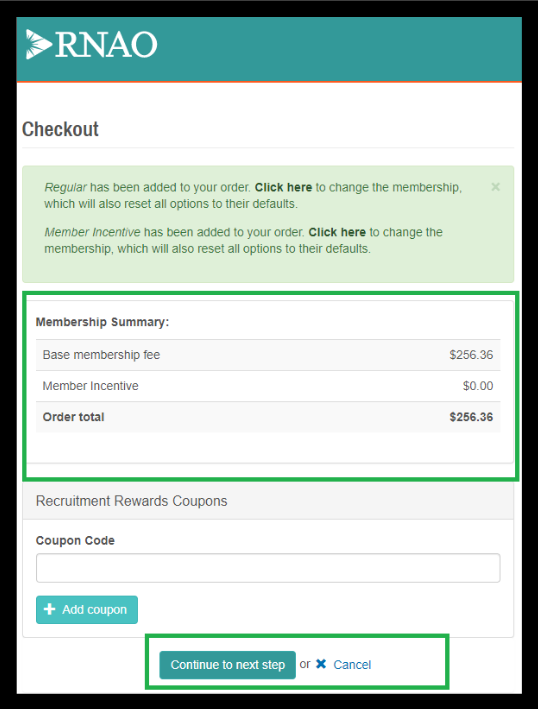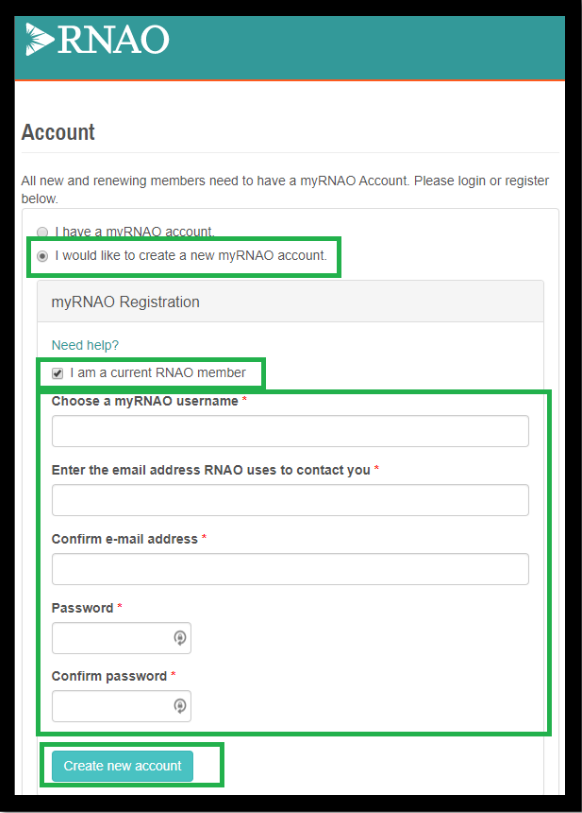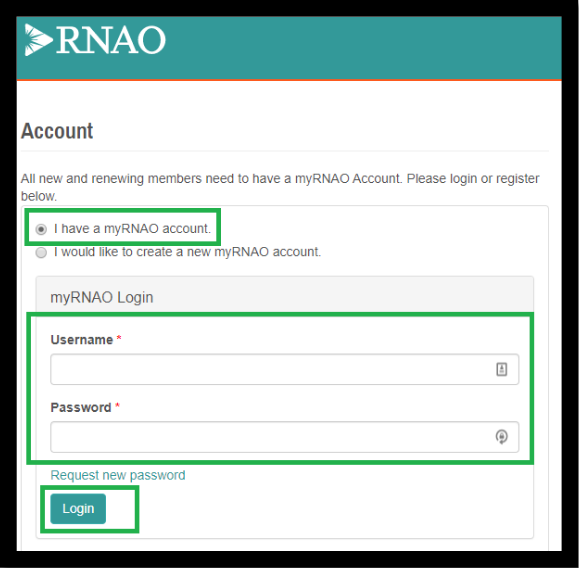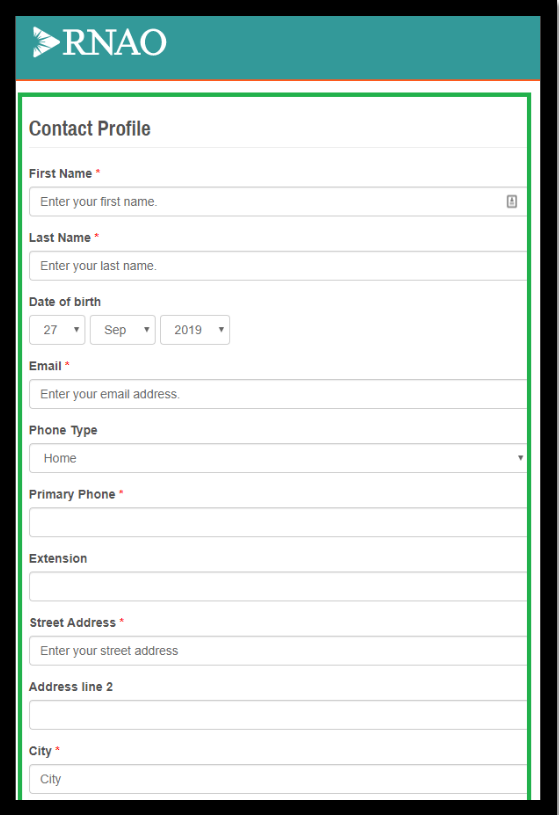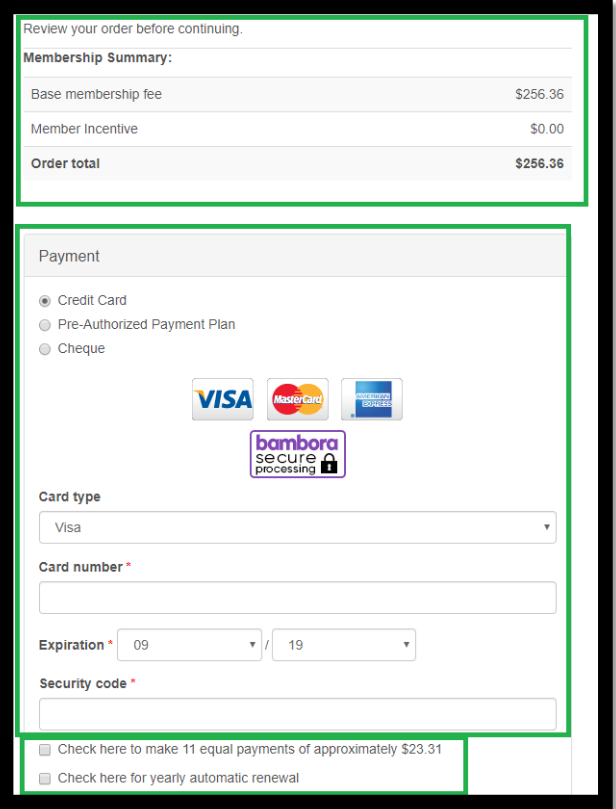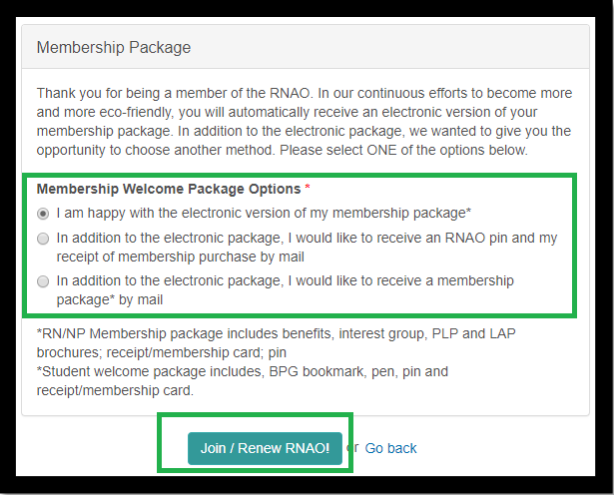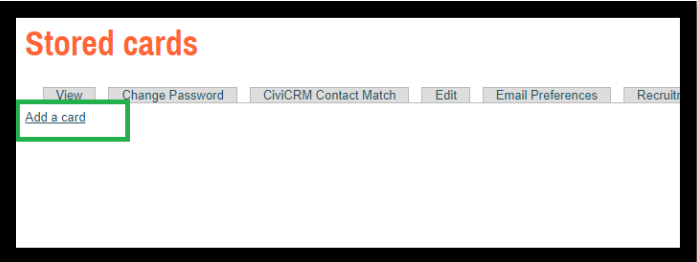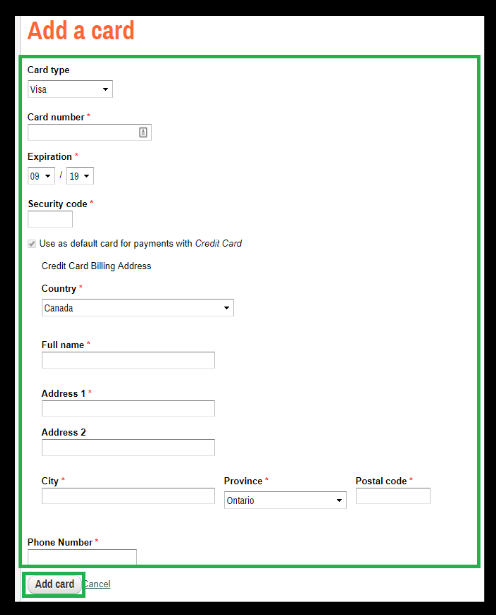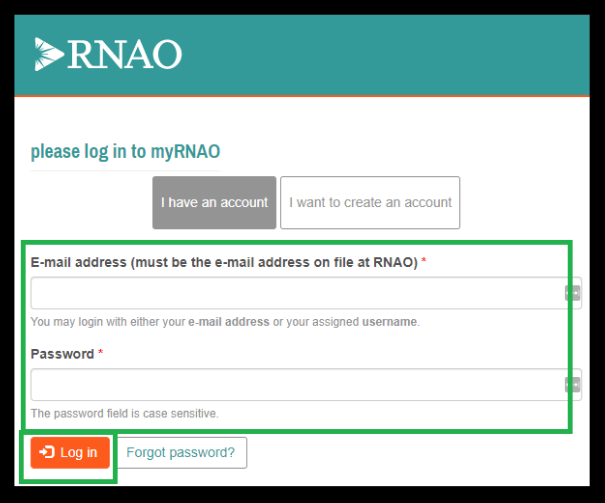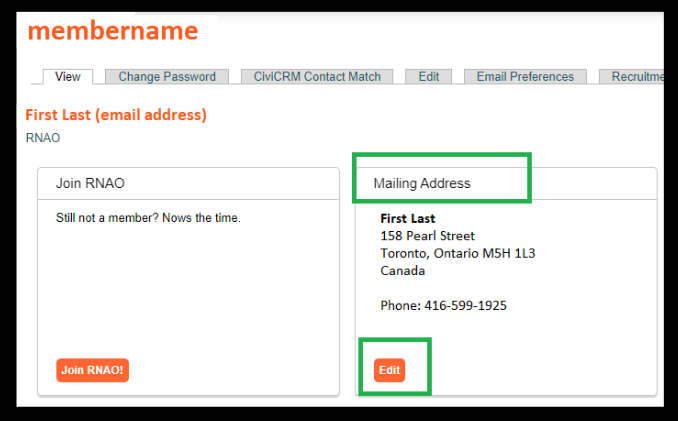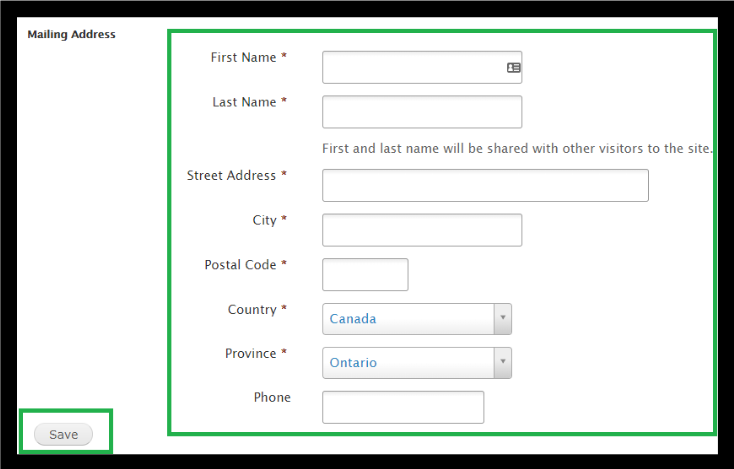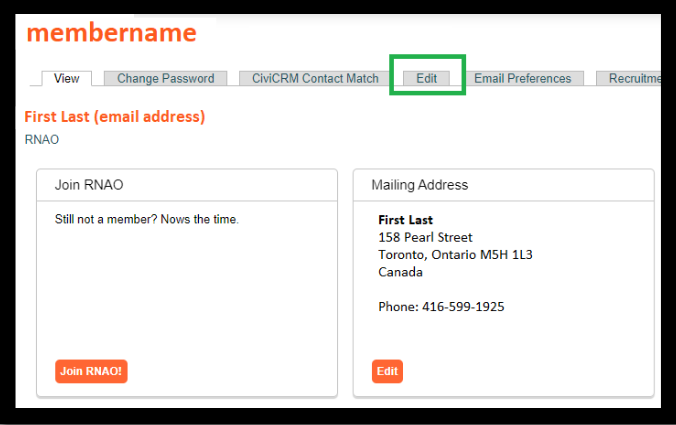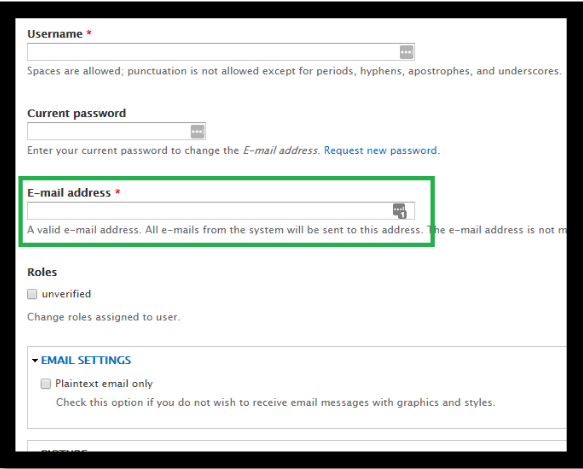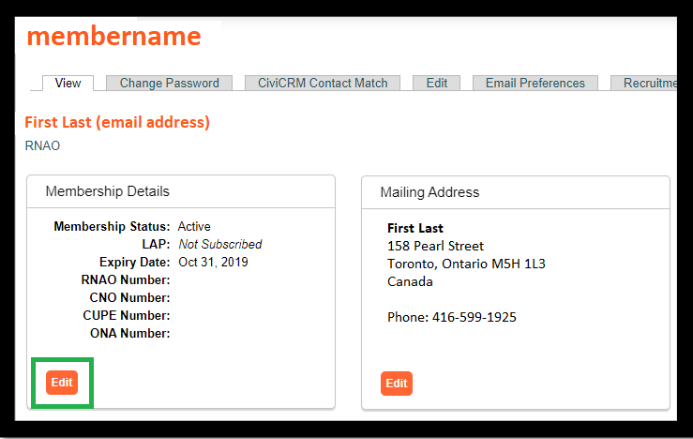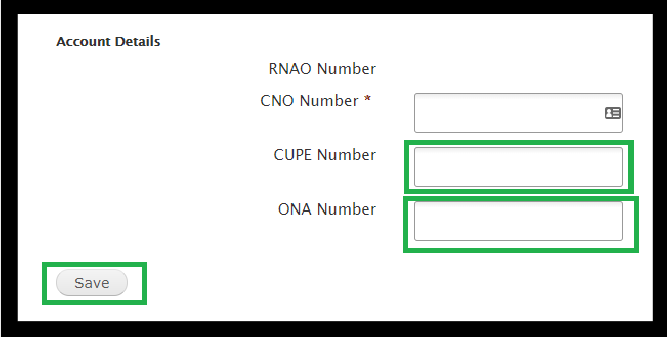Below are instructions on how to access your myRNAO account.
You may also watch this helpful video with instructions.
- go to myRNAO.ca
- click Forgot Password?
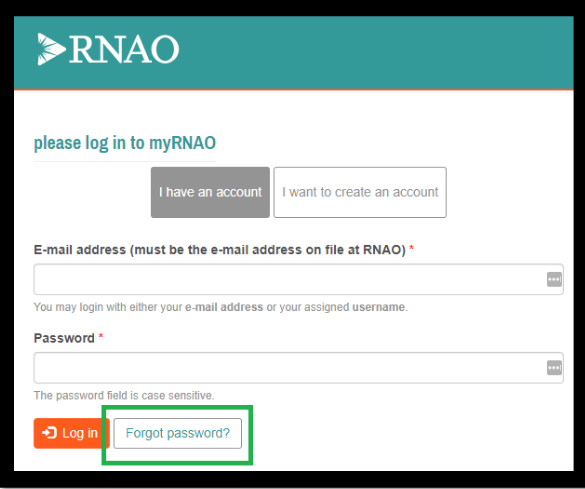
- enter the email address associated with your myRNAO.ca account and click E-mail new password
- check your email for your new password.
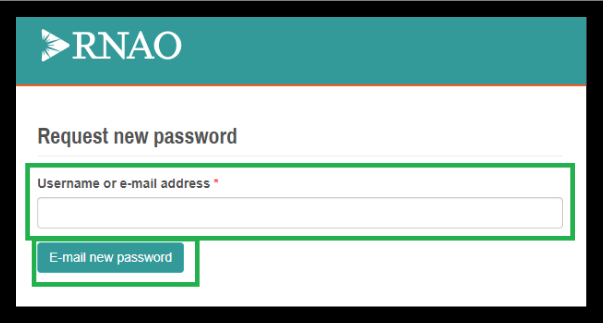
- Once you have accessed your account, it is advised that you reset your password to
- something more personalized. Click the Change Password tab in the top row of the page
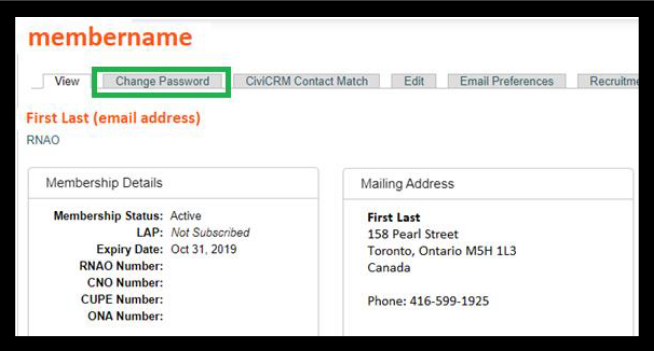
- Once you have accessed your account, it is advised that you reset your password to something more personalized. Click the Change Password tab in the top row of the page
- In the Current password field, enter the password that was emailed to you
- Specify your new Password and Confirm password
- Click Save